This article describes how to configure OneLogin to provision users to EchoSign.
Prerequisites:
Enabling Provisioning
-
Login as an admin in your EchoSign account.
-
Select the Gear Icon in the navigation menu.
-
Go to Integrations and app > OneLogin.
-
Enable the Turn off manual user management option.
-
Click Save.
-
Go to Integrations and apps > SCIM.
-
Click Replace this Access Token.
-
Ensure that the user has API access.
-
Under API Authentication Token, click Generate Token.
-
Copy the generated Bearer Token.
-
Go to your OneLogin account and login as an admin.
-
Go to Apps > Company Apps > EchoSign and select the Configuration tab.
-
In the API Connection section, enter the API key from EchoSign.
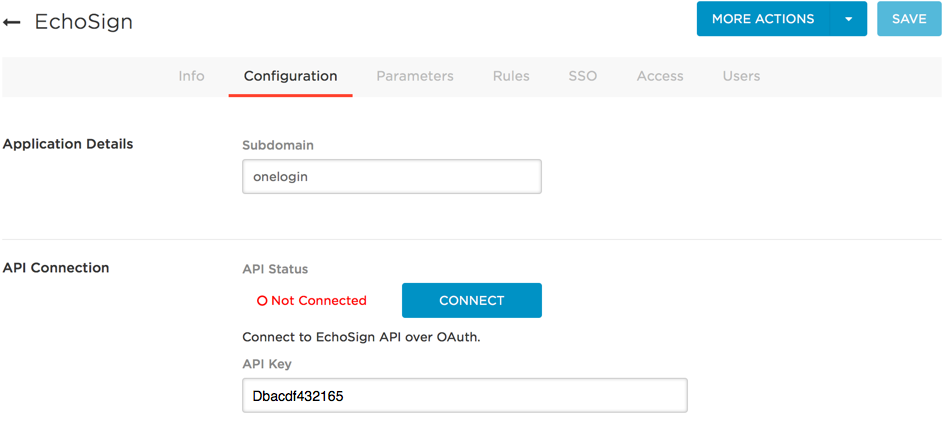
-
Click Connect.
-
Go to the Provisioning tab and select the Enable provisioning for EchoSign option.
-
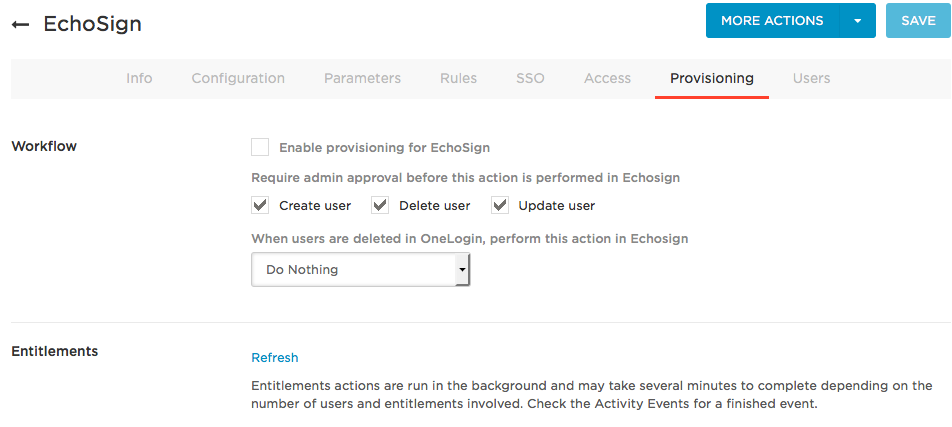
-
Select the provisioning actions that should Require admin approval before this action is performed in Echosign.
-
For any action you select, a OneLogin administrator will be required to go to Users > Provisioning and manually approve each action for provisioning to complete. Clear these options if you want OneLogin to provision new users and user updates to EchoSign without approval from the administrator.
-
Use the drop-down list to decide what will happen to users in EchoSign when they are deleted in OneLogin.
The options are Delete, Suspend, or Do Nothing.
-
Click Save.
-
Test provisioning
-
Add a user to OneLogin
-
Go to Users > Provisioning to approve the provisioning event, if necessary.
-
Go to EchoSign and confirm that the new user has been added.
|