Welcome to OneLogin
This guide is designed to familiarize you, the end user, with your OneLogin portal. The portal is simple to use and gives easy access to all of your personal and company web applications.
Your Portal
Click on any application tile, and OneLogin will automatically log you in.
Your most frequently visited apps appear in Frequents, any personal apps you add appear under Personal, and any company-wide apps appear under Company.
Browse potential apps by clicking Browse App Store. Alternatively, to add more apps you can download the OneLogin Browser Extension in your profile menu (see below for more).
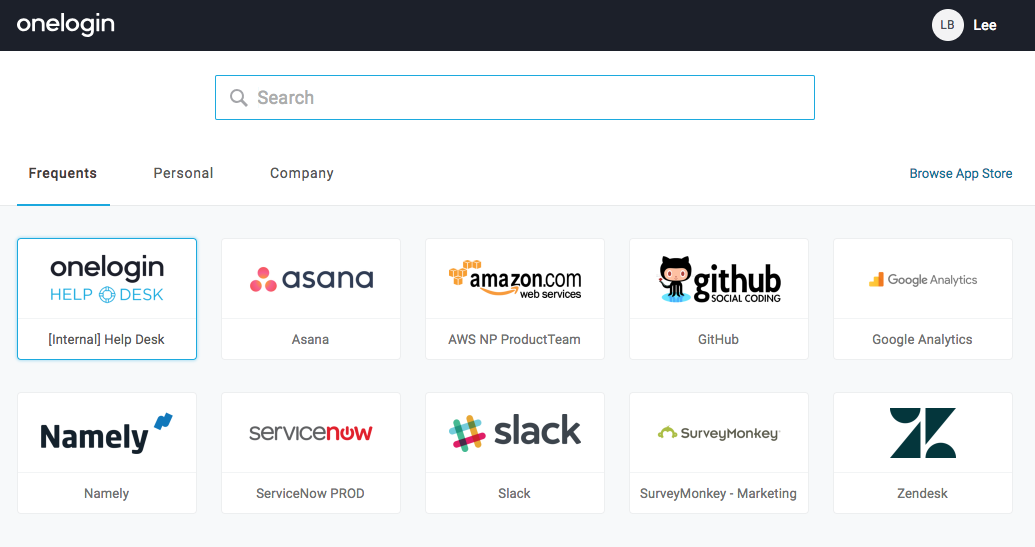
Profile Menu: Security
Under your Profile menu, several options appear. The Security tab allows you to change your password, install the OneLogin browser extension, download OneLogin Desktop, add 2-factor authentication, and manage your recognized browsers.
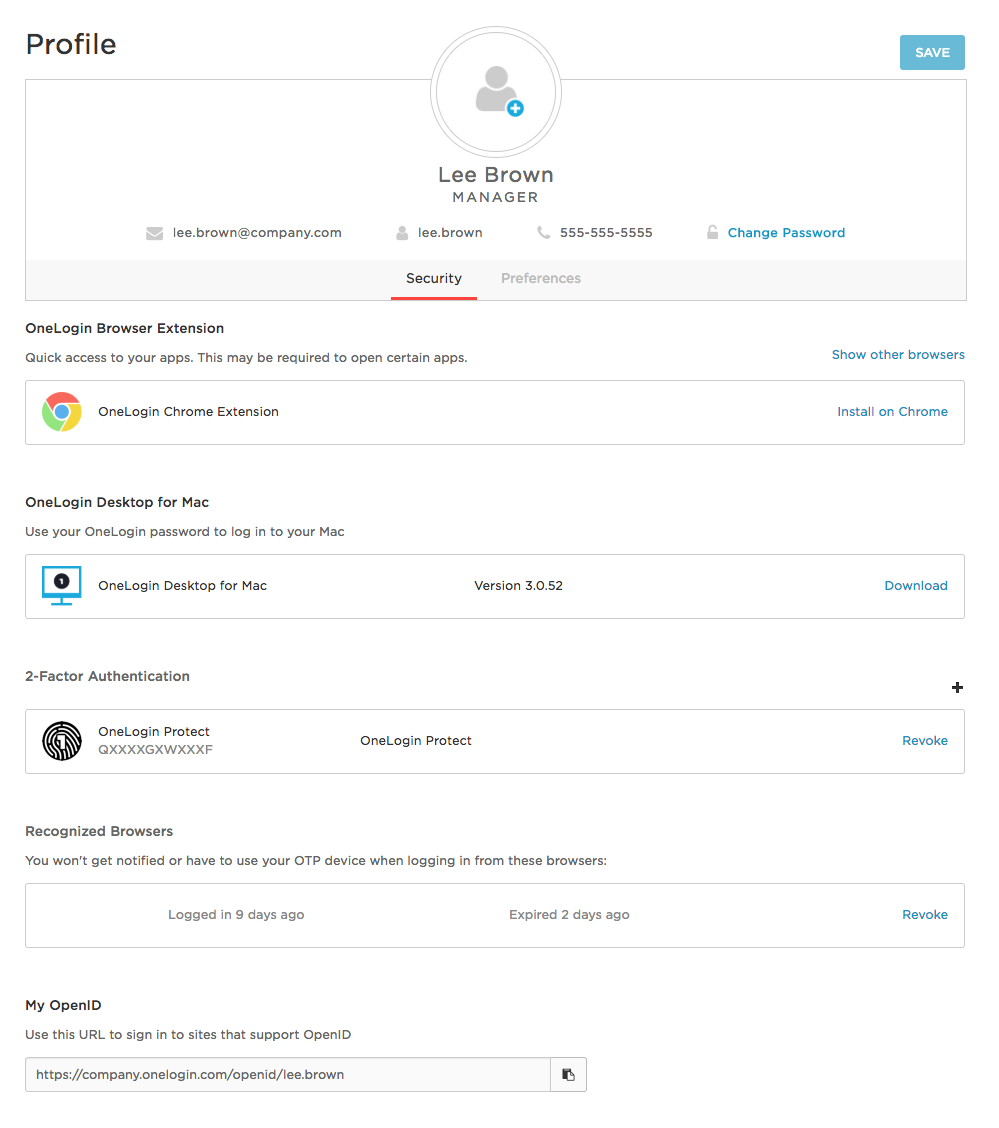
Profile Menu: Preferences
In the Preferences tab, choose the preferred language for your Portal, choose how to display apps, and enable the OneLogin browser extension.
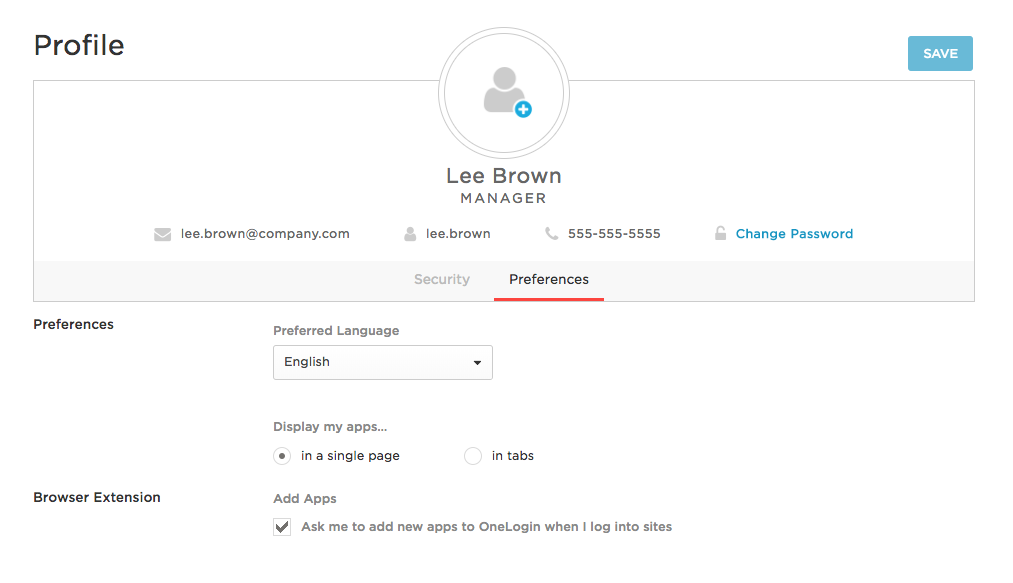
Secure Notes
The Secure Notes page is where you can edit and read notes that are created by other users in your organization. You can create a New Note, or read from a list of notes created by other users. For more information, see Secure Notes. 
Other Useful Tools
To get the most out of OneLogin, download the OneLogin browser extension, OneLogin Desktop, and the mobile app OneLogin Protect. The browser extension and OneLogin Desktop are found in your Profile menu, while OneLogin Protect is in both the Google Play Store and the Apple App Store.
|