The OneLogin User Portal enables you to quickly access all the resources your admin has set up for you with just one set of credentials. With a dynamic UI and intuitive keyboard navigation, you can easily find everything you need.
This article explains how to use Secure Notes in your user portal.
The Secure Notes feature gives users an easy way to create and share notes securely with others in their organization.

Click New Note to create a note. Give it a title and enter the information you want to keep in the body, then Save your work.
Make sure to keep your note titles clear and descriptive, so that you can easily find what you’re looking for with the Search field.

Notes are completely private! Unless you share it by clicking Person+, the only person who can see a Secure Note and its contents is you. Even admins can’t see your Notes (unless you give them access as shown below).
If you want to share a note, you can give access to specific individuals, or make them available to users with the Role you choose. You can also choose whether to give read-only access or allow other users to edit the note.

If you are sharing time-sensitive information you can also set an expiration date. Once that date passes, your recipient will no longer be able to view the note that you shared.
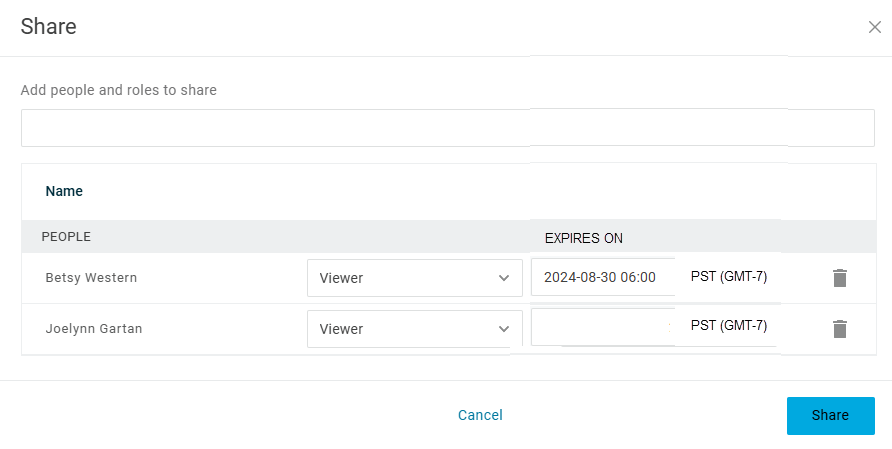
|