Resetting a forgotten password is quick and simple and can be done directly from the initial login screen.
On the login prompt, select Forgot password to go directly to the reset password screen.
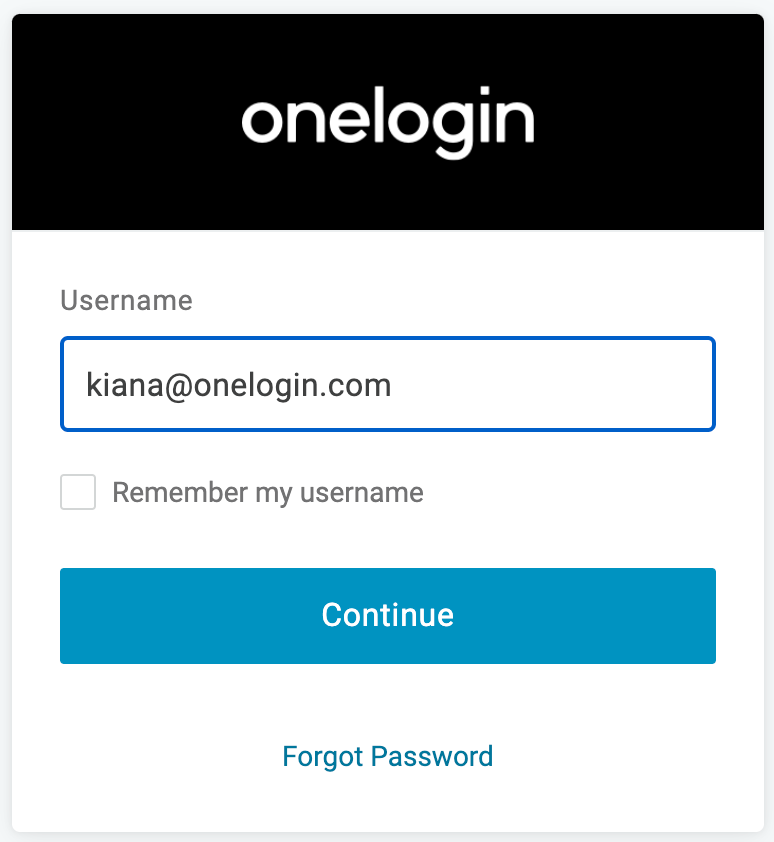
Once here, all you'll be doing is inputting your email address and selecting Retrieve Password which will bounce a reset password request to your specified email.
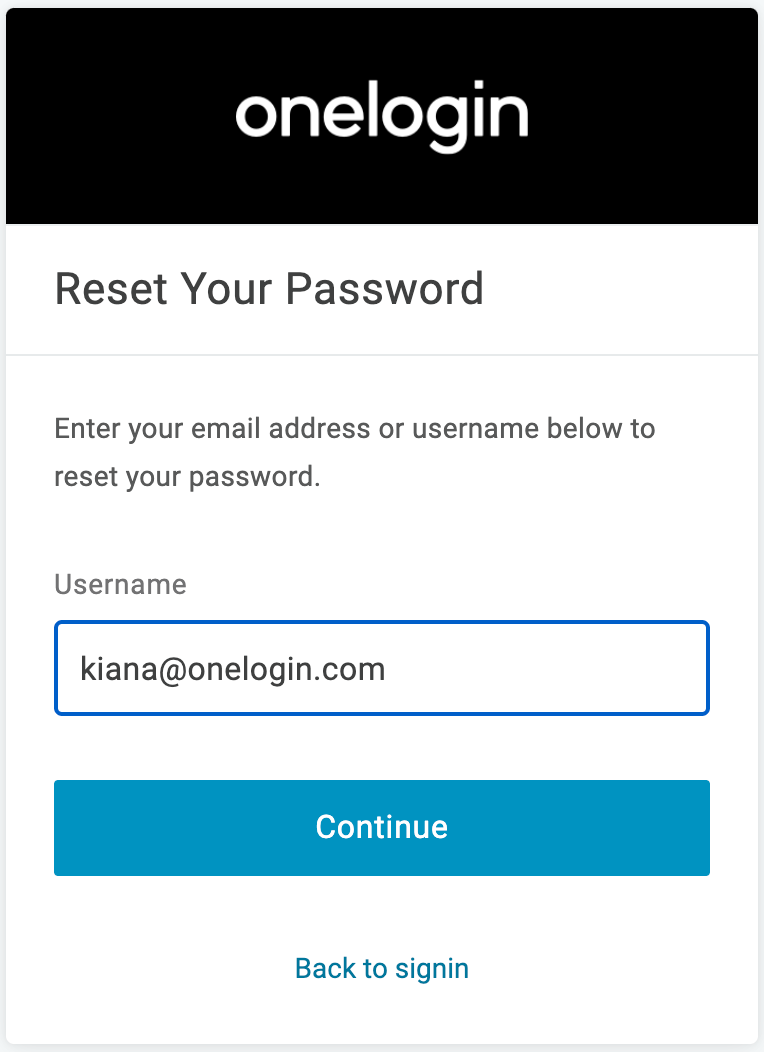
After receiving the email and proceeding to the contained link within, you'll be prompted to reset your password based upon the parameters set within your organization's user security policy.
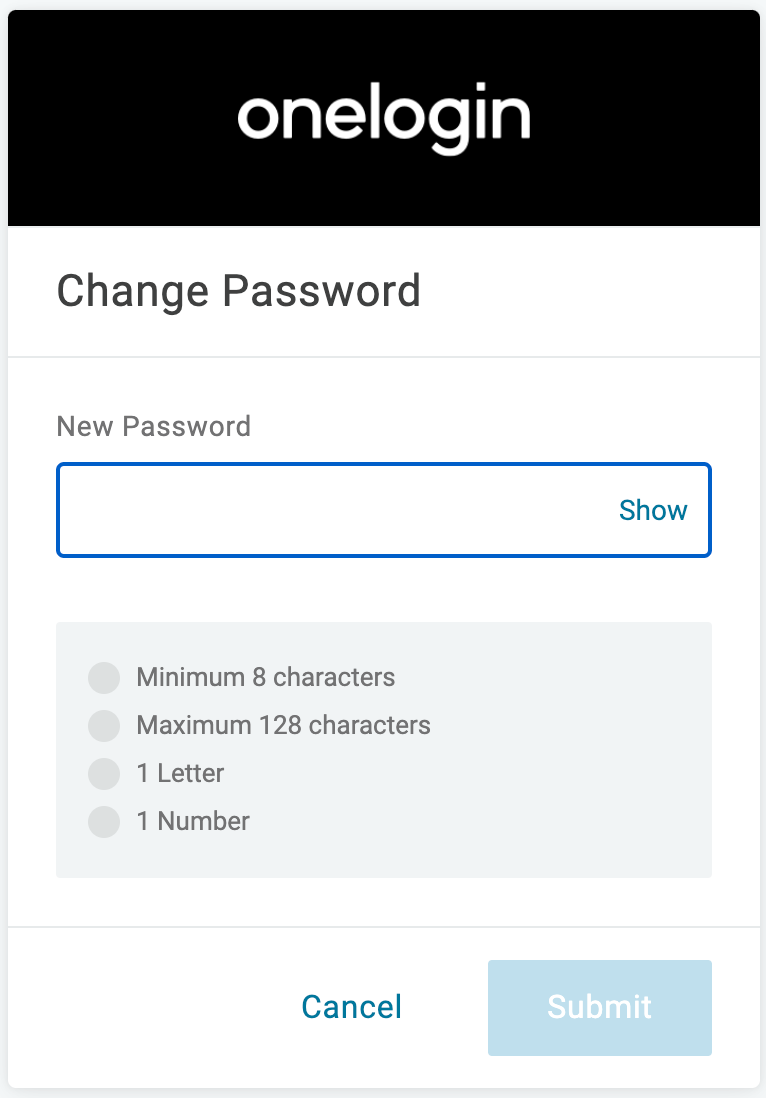
Alternatively, if your account is linked to a OneLogin Protect app on your smartphone, a one-time password will be sent to your mobile device.
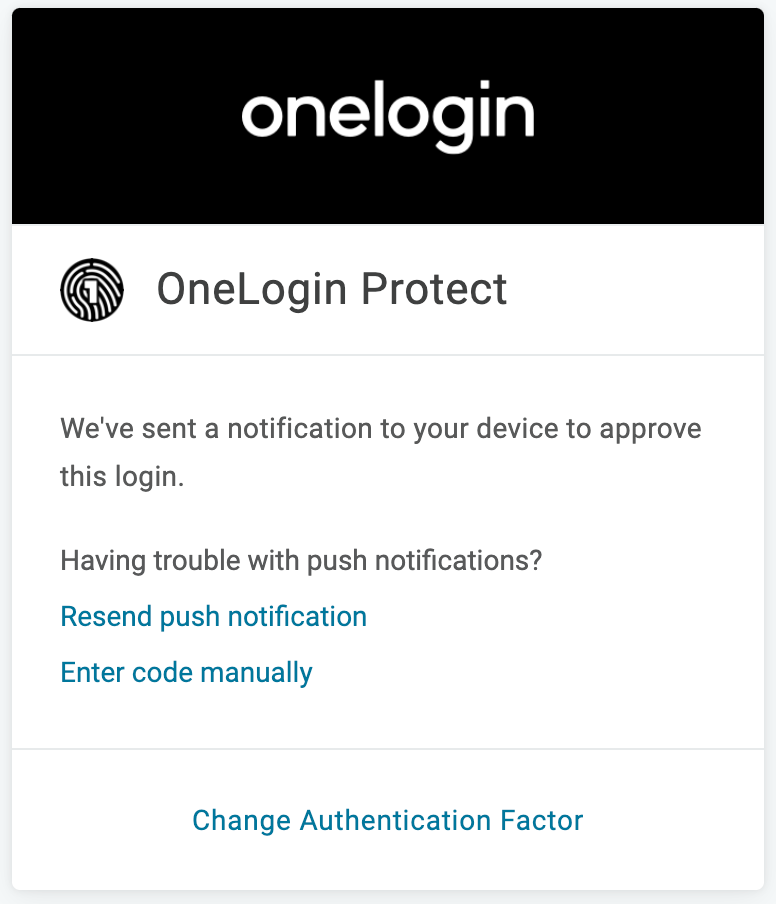
At this point, your account password will be properly reset and you can now log into your OneLogin account! |